Inviting to Sandbox
Mailtrap Email Testing gives you three options to share your data with team mates: inviting them directly to an sandbox, inviting them to a project and inviting them to the account via User Management page. No worries, you can choose any of the given methods, since the person added in one of those places is visible in the others. E.g. if you add a person to the sandbox directly, you’ll see them in User Management table too.

You must have sandbox admin, project admin, account admin or account owner permission level to add people to an sandbox. See how to check your permission level in User Management.
To invite users directly to an sandbox, click on the more menu (three vertical dots) next to the project name, and select the Access Rights tab.
Start typing the email address of your team mate. If they already belong to the account, Mailtrap will show them in the dropdown list. Select the user, the sandbox you want to share, and the user's permission level (sandbox admin or sandbox viewer) and click “Add Team Member”. They will have access to the sandbox immediately.
If your team mate wasn’t previously invited to the account and/or doesn’t have the Mailtrap user registered, they will not appear in the dropdown. Finish typing their full email address, choose their sandbox permission level (admin or viewer) and click “Add Team Member”. They will receive an invitation to their email address and will need to follow the instructions. You can resend the invite from the three dots menu.
You can manage the permissions of the invited user by clicking “Edit permissions” under the three dots menu. It works both for users who already joined the account and those who were invited and didn’t accept invite yet.
Sandbox admins can rename and delete the sandbox, manage sandbox settings (e.g. reset the credentials or add forwarding rules) add and remove sandbox team members.
Sandbox viewers can see all the sandbox messages, but can’t edit anything (e.g. sandbox email address or forwarding domains). Neither can they add or remove sandbox team mates.
The Team Members tab shows the list of people who currently have access or were invited to the sandbox.
If you were invited to an sandbox and can’t find it in the list of your sandboxes, make sure that the right account is selected in the top right dropdown menu.
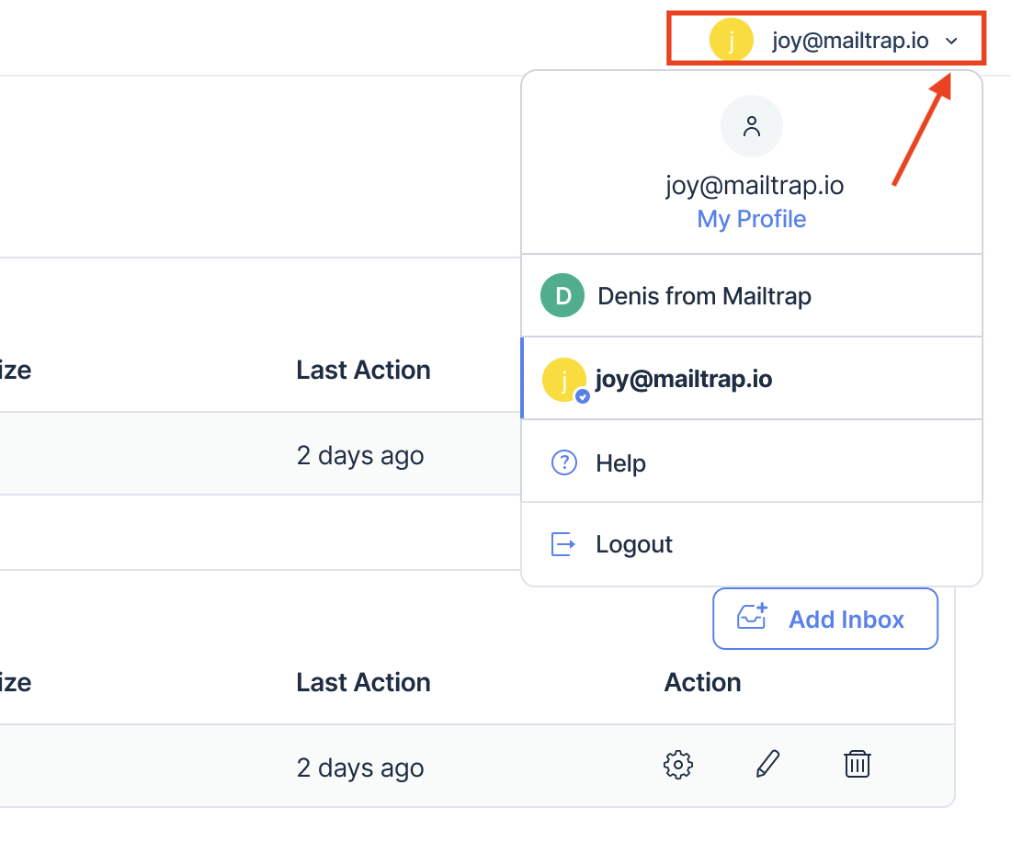
If you have permissions higher than Sandbox Admin, you can follow the link near the title to manage the project users.
