Auto BCC
How to set up Auto BCC
- Go to Sending Domains and choose the domain you want to set up Auto BCC for.
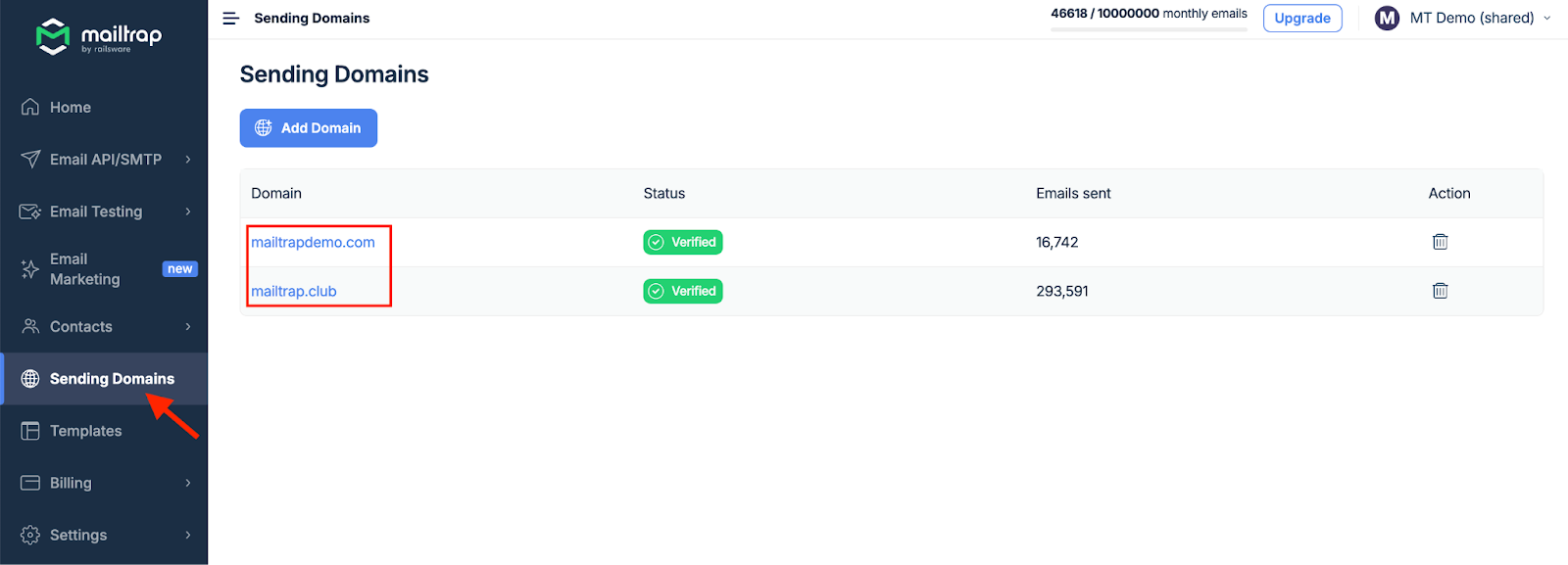
- Navigate to the Auto BCC tab.
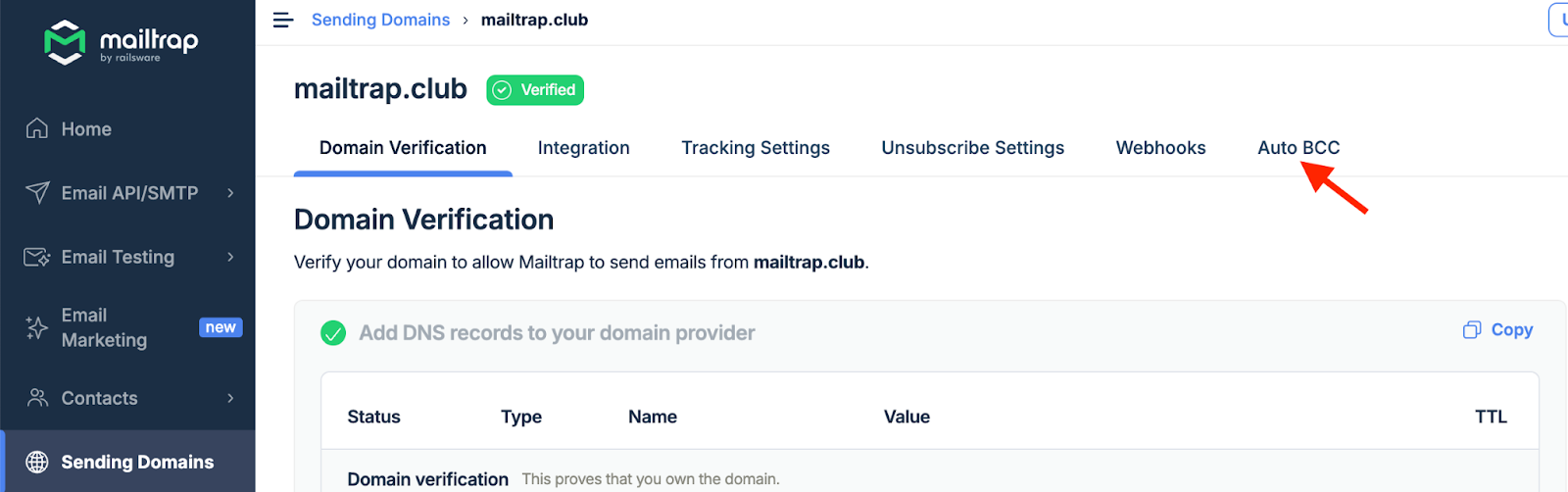
- Enter an email address that will be included as BCC in all the emails you send from this domain and click Add Email.

- Optionally, specify a custom X-header that will be included in emails to BCC recipients. Enter the Name and Value, and click Add Header.
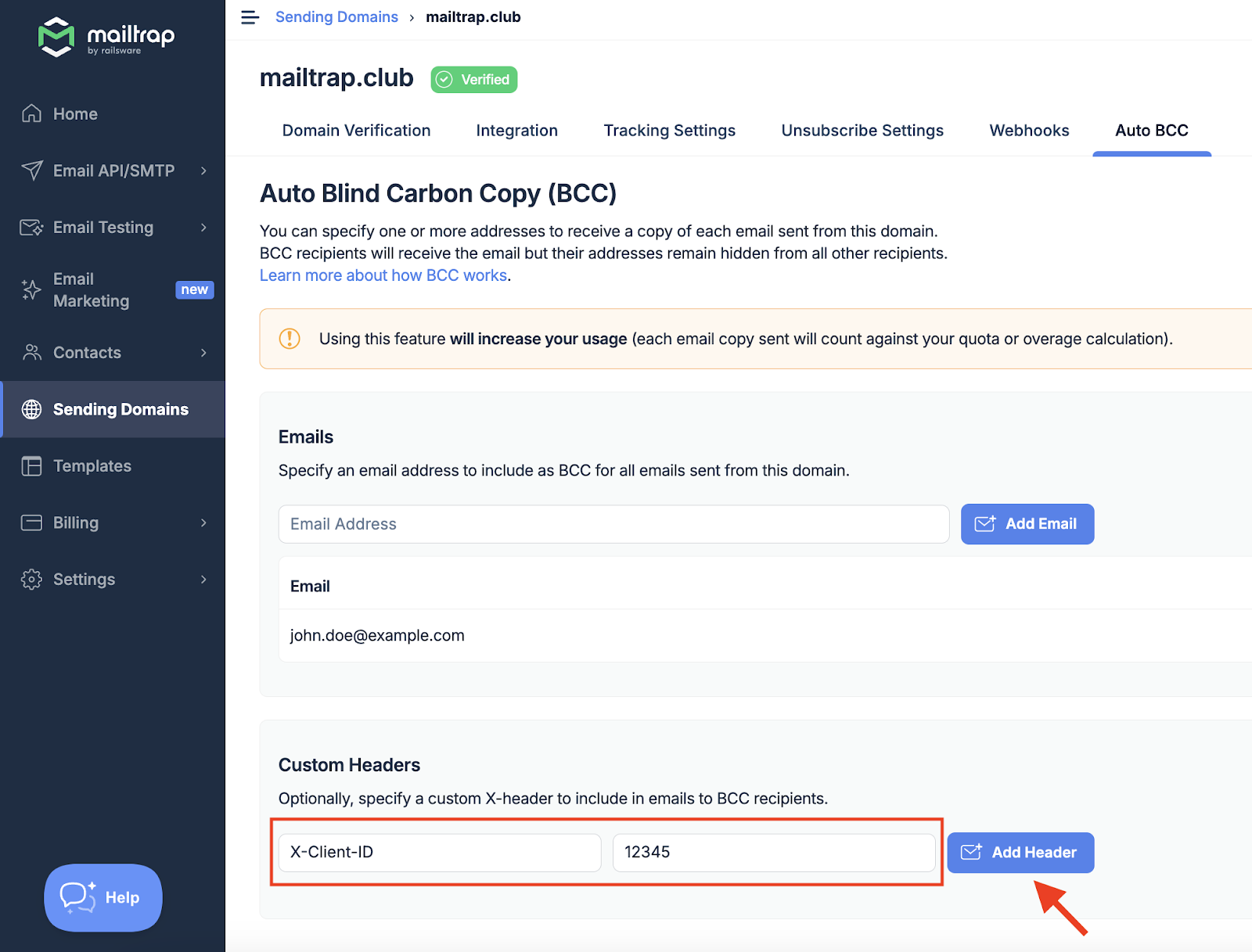
- To delete the email address or a custom header, click the trash bin icon and confirm the action by clicking Delete.
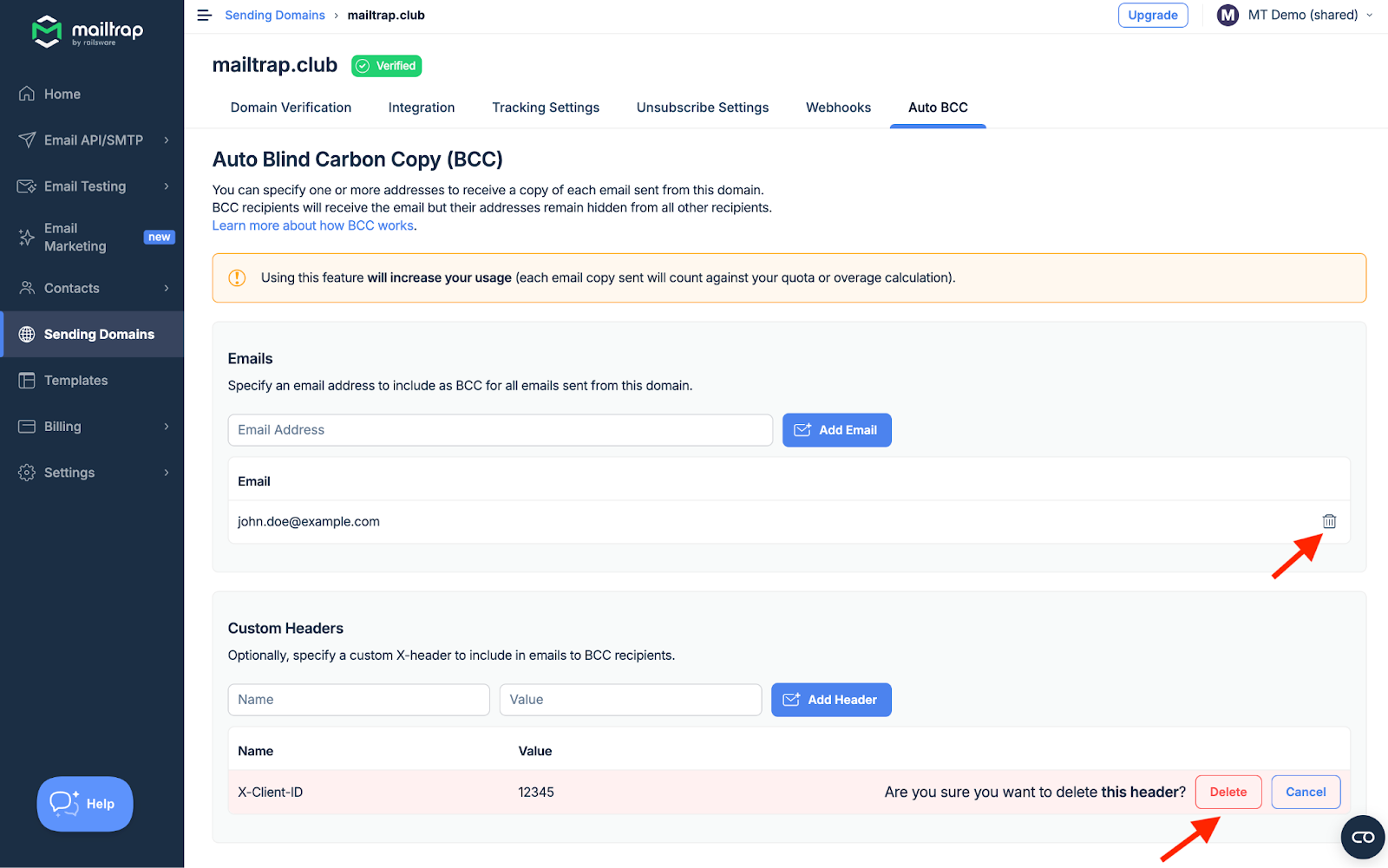
Important notes
- You can add multiple BCC email addresses, and all of them will receive email copies;
- You can’t use Auto BCC with a demo domain;
- Using this feature will increase your usage. Each email copy sent will count against your quota or overage calculation.
Did this answer your question?
Thanks for the feedback
There was a problem submitting your feedback. Please try again later.
